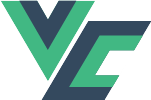# Field options
# async
Object, default: false. Property can be specified if field type is select. Information whether the list is asynchronyous.
# apiObject
Object, optional. If the field to be displayed in the table is not directly in the downloaded object, but is nested inside the object or the field is to be displayed in an unusual way, then the display method can be specified here.
Parameters:
name: eg. 'car_brand.name',functions: array of functions used to modify given field. You can define your functions in src/helpers/functions.js file.
# column
String. The column in the table referenced by the field.
# create
Boolean, default: true. Responsible for displaying the field in the creating item form.
# details
Boolean, default: true. Responsible for displaying the field in the item details.
# grid
String, optional. Vuetify grid used in extended details. This parameter is used to determine the field width on different screens.
# edit
Boolean, default: true. Responsible for displaying the field in the update form.
# multiedit
Boolean, default: true. Responsible for displaying the field in the multiple update form.
# name
String. If apiObject.name is defined, you must define custom field name. Eg. if table column is car_brand_id, and its apiObject.name is car_brand.name, the name may be car_brand or car_brand_name.
# list
Object, optional. Property must be defined if field type is select.
Parameters:
value: primary key in select recordset.text: column with data to be displayed in the select field. If text is the nested property oddataobject then use dots to concatenate elements, eg.position.person.email.complexName: If record's label must contain multiple fields, use this property instead oftext. It works the same astextbut fields must be placed in array:
{
value: 'id',
text: 'complexName',
complexName: ['person.fullname', 'company.common_name', 'name'],
data: []
}
data: array of list elements. Array item should contain keys fromvalueandtextproperty. Example:
{
value: 'name',
text: 'label',
data: [
{
name: 'input',
label: 'Input'
},
{
name: 'textarea',
label: 'Textarea'
},
{
name: 'file',
label: 'File'
}
]
}
WARNING
If url property has been set, data content will be ignored and it will be uploaded from API.
# stringId
Boolean, default false. Property can be specified if field type is select. Information, whether this field is non-numeric ID.
# richTextBoxOperations
Array, optional. Property is used only if field type is richTextBox. If not defined rich text box will be displayed with all available operations. Buttons order in menu will be the same as items order in array. Full example:
{
type: 'richTextBox',
richTextBoxOperations: [
'History',
'Bold',
'Italic',
'Underline',
'Strike',
'Paragraph',
'ListItem',
'BulletList',
'OrderedList',
{
name: 'Heading',
options: {
levels: [1, 2, 3, 4, 5, 6],
},
},
'HardBreak',
'HorizontalRule',
'Blockquote',
'Code',
'Link',
'Image',
],
column: 'content',
text: 'Content',
name: 'content',
},
# table
Boolean, default: true. Responsible for displaying the field in the CRUD table.
# text
String. Field label (item details) and header (table). You can hardcode it or use i18n.
# type
String, optional. Type of field. Must be defined if details is set to true. You may use following types:
- input,
- number,
- decimal,
- date,
- time,
- datetime,
- textarea,
- file,
- select (this field uses
list,url,stringIdandasyncproperty), - textarea,
- datePicker,
- richTextBox,
- checkbox,
- dynamic (this field uses
typeFieldproperty),
# typeField
String, optional. Property must be defined if field type is dynamic. This field contains name of another field, which value determines this field's type. Example:
fieldsInfo () {
return [
{
type: 'select',
list: {
value: 'name',
text: 'label',
data: [
{
name: 'input',
label: this.$t('fieldTypes.input')
},
{
name: 'textarea',
label: this.$t('fieldTypes.textarea')
},
{
name: 'file',
label: this.$t('fieldTypes.file')
}
]
},
stringId: true,
column: 'type',
text: this.$t('fields.type'),
name: 'type'
},
{
type: 'dynamic',
typeField: 'type',
column: 'value',
text: this.$t('fields.value'),
name: 'value'
}
]
}
# url
String, optional. Path to resource with list items. Property can be specified if field type is select.
INFO
If url and path.default property has been set in src/config/api.js file, only the rest of path is required.
# onChange
Function, optional. Function will be triggered after field value change in item details form. Function should have 2 arguments:
- field value after change,
- list with fields configuration
Example (slugify title od post):
<template>
<crud
:prefix="prefix"
:path="path"
:paths="paths"
:page-title="pageTitle"
:fields-info="fieldsInfo"
:details-title="$t('detailsTitle')"
>
</crud>
</template>
<script>
import Crud from '@/utils/crud/components/Crud.vue'
const slugify = (text) => {
const a = 'ąàáäâćęèéëêìíïîłńòóöôśùúüûźżñçßÿœæŕśńṕẃǵǹḿǘẍźḧ·/_,:;'
const b = 'aaaaaceeeeeiiiilnoooosuuuuzzncsyoarsnpwgnmuxzh------'
const p = new RegExp(a.split('').join('|'), 'g')
return text.toString().toLowerCase()
.replace(/\s+/g, '-')
.replace(p, c => b.charAt(a.indexOf(c)))
.replace(/&/g, '-and-')
.replace(/[^\w-]+/g, '')
.replace(/--+/g, '-')
.replace(/^-+/, '')
.replace(/-+$/, '')
}
export default {
data () {
return {
prefix: 'crud/blog',
path: 'posts',
paths: {
i: 'blog/posts',
st: 'blog/posts',
u: 'blog/posts'
},
pageTitle: 'blog.posts'
}
},
computed: {
fieldsInfo () {
return [
{
text: this.$t('fields.id'),
name: 'id',
details: false
},
{
type: 'input',
column: 'title',
text: this.$t('fields.title'),
name: 'title',
multiedit: false,
onChange: (value, fields) => {
fields.find(field => field.name === 'slug').value = slugify(value)
}
},
{
type: 'input',
column: 'slug',
text: this.$t('fields.slug'),
name: 'slug',
multiedit: false,
required: false,
table: false
}
]
}
},
components: {
Crud
},
i18n: {
messages: {
pl: {
detailsTitle: 'Post',
fields: {
id: 'Id',
title: 'Tytuł',
slug: 'Slug'
}
},
en: {
detailsTitle: 'Post',
fields: {
id: 'Id',
title: 'Title',
slug: 'Slug'
}
}
}
}
}
</script>